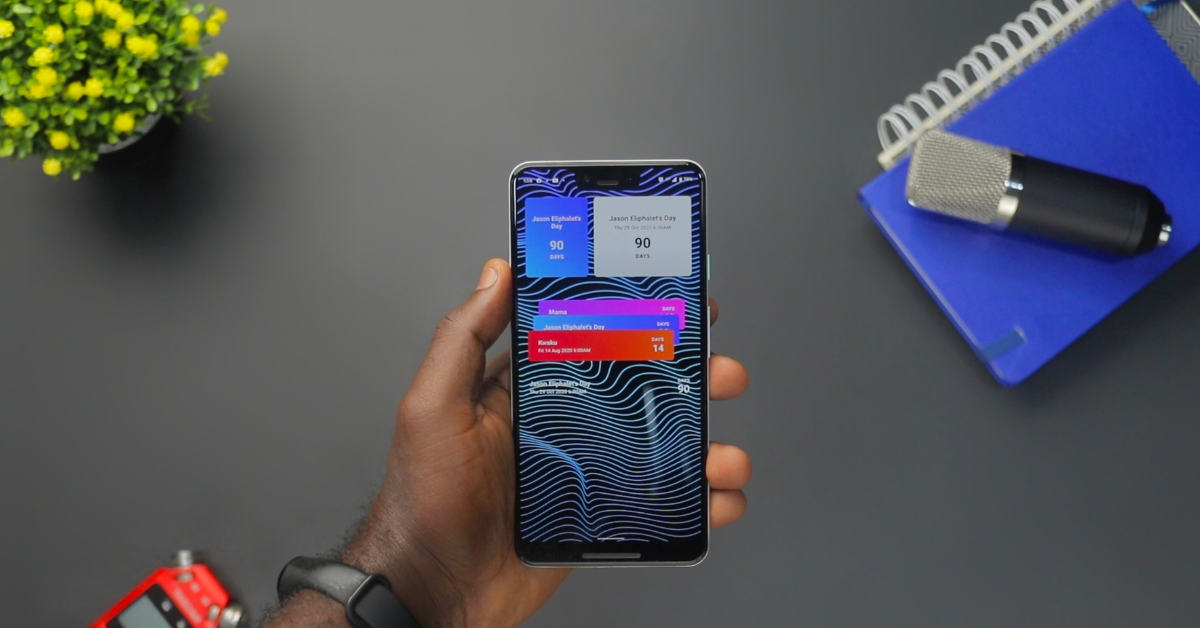
Privacy Pulse Check: 4 Easy Tips to Protect Your Privacy on Android & Google Pixel
Privacy
From websites you visit, to purchases you’ve made, and each email to your family in between, every corner of your life can be found on your wireless device. That is why the steps you take to safeguard your phone is critical. Rightfully, Americans have growing concerns about privacy protection.
Unfortunately, many states are attempting to address this with a myriad of solutions through state-specific privacy laws. A state-by-state approach is an ill-advised solution that will create a patchwork of inconsistent and confusing policies. It also means your data privacy rights can change the moment you cross state lines, slowdown technological innovation, and increase costs that directly affect your pocketbook.
Here’s the bottom line: We need a national privacy law. In the meantime, there are many steps you can take to help control and protect your privacy on your Android and Google Pixel device:
Manage Which Apps Have Permission to Access Your Data
You can control how much and how often your apps access information on your phone by reviewing your Android’s Apps & Notifications under System Settings.
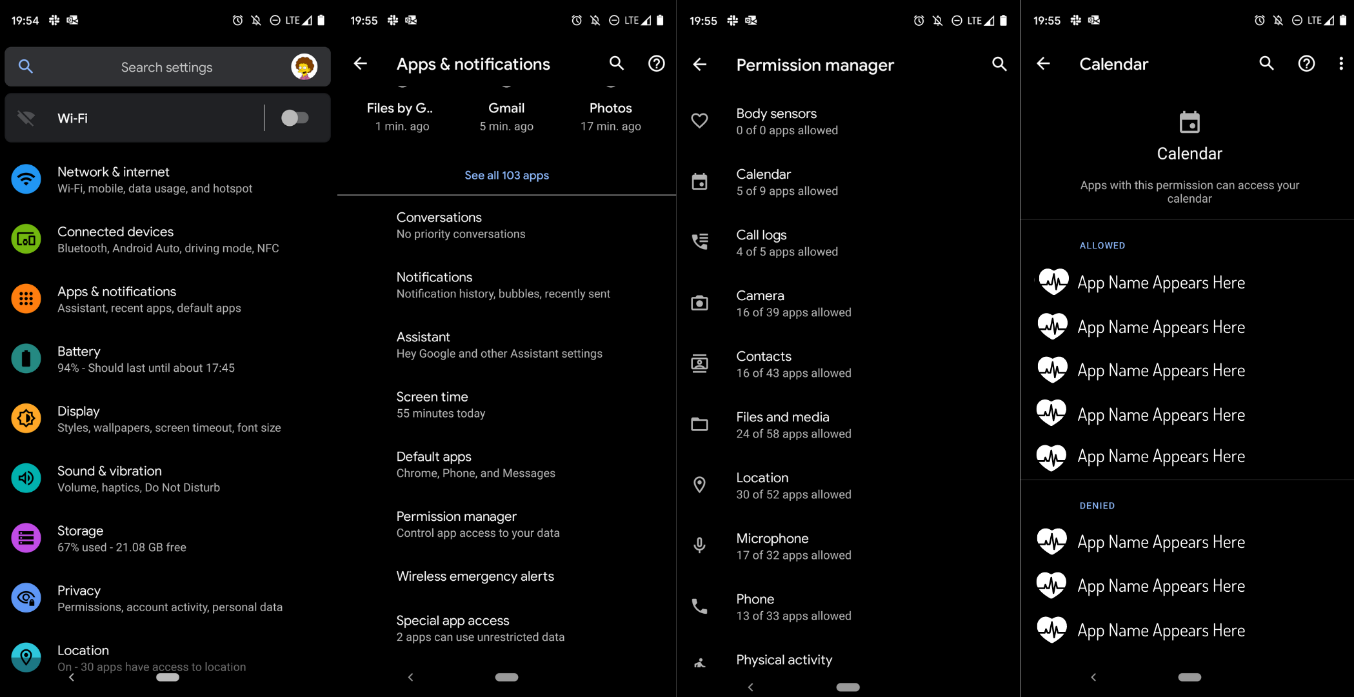
Open Settings → Tap Apps & Notifications → Tap Permission Manager → Tap on the app or feature you want to prevent apps from accessing (For example, Contacts, Calendar, Microphone, Camera, and others) → Review apps that have access to those features.
Remove Permission To Control Your WiFi
To review apps that have WiFi Control permissions: go to Settings→ Tap Apps & Notifications → Select Advanced → Tap Special App Access → Then choose WiFi Control. You can review the list of apps with access to this feature and revoke permission.
Remove Apps You No Longer Use
Unused and outdated apps may have access to sensitive personal information that should be restricted. Take some time to review apps you have not used in the past few months and uninstall apps you do not need. Tap Settings → Select Apps & Notifications → Choose App Info → Scroll down to any app you want to remove → Tap the app name → Select Uninstall
Understand Your Carrier’s Privacy Policy
Did you know each wireless carrier offers ways to help you control and protect your privacy? Check out your wireless device’s privacy policy below:
By following this Privacy Pulse Check, you are taking the necessary step toward protecting your personal information.
Do you use an Apple device? Check out our Privacy Pulse Check for iPad and iPhone!
Share Your Privacy Concerns with Congress
It’s your right to privacy—now is the time to protect it. Sign this petition and demand Congress enact federal privacy legislation that uniformly approaches data privacy, protects our information equally, and encourages innovation.